Reset Users' Passwords
Why Reset Passwords?
Changing passwords at regular intervals is a key element of your organization's risk mitigation strategy. It is recommended that passwords be changed on a regular basis to prevent unauthorized viewing of Protected Health Information. PHI is any information about health status, provision of health care, or payment for health care that can be linked to a specific individual.
In addition, users may forget their passwords. In these cases, you may need to assist the users to reset their passwords.
Manually Reset Users' Passwords
- Go to Admin > Users to display the User Accounts page.
- Select the user who needs to reset the password to display the User Accounts - Edit Account page.
Note:
You cannot edit or reset the password for users who have the TeleSupport role. This role is specifically designed for TeleTracking representatives. TeleTracking assigns this role to users and manages the users who have this role.
- Select Send Password Reset Email to display the Reset User Password dialog box:
- If the user previously created a security code, that code appears.
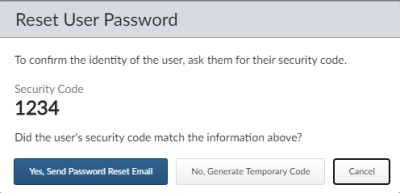
- If the user did not previously create a security code, a temporary security code automatically appears. Confirm the user's identity by some other means and proceed as described in step 2 of How to Use Temporary Security Codes
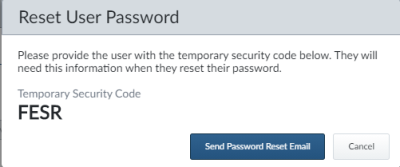
- If the user has a security code and you are speaking to them by telephone, verify the user's identity by having them tell you the security code that is displayed.
- If the security code that the user tells you matches the one displayed in the Reset User Password dialog box, select Yes, Send Password Reset Email.
- If the user has forgotten the security code that they created, proceed as described in How to Use Temporary Security Codes
- The user receives an email from TeleTracking that includes a link for them to reset the password.
Note:
The link in the email is valid for one use.
How to Use Temporary Security Codes
- If the user cannot remember the security code that they previously created, confirm the user's identity by some means other than the security code.
- If you are satisfied that the user's identity is valid, select No, Generate Temporary Code in the Reset User Password dialog box. The dialog box refreshes to display the Temporary Security Code. Disregard this step if the temporary security code already appears in the dialog box.
- Verbally tell the user the temporary security code.
- Select Send Password Reset Email to send the user an email from TeleTracking that includes a link to reset the password.
- The user supplies the temporary security code after selecting the link in the email.
Note:
Both the link in the email and the temporary password are valid for one use.
- The user signs in with the new password and is prompted to create a new security code.
Password Expiration
When Do Passwords Expire?
For clients who are using TeleTracking Active Directory, passwords automatically expire after 90 days. TeleTracking Active Directory management configures the amount of time before passwords expire.
How Do Users Know that Their Passwords Are Expiring?
Warning messages automatically appear on-screen to prompt users to reset their expiring passwords. Three messages automatically appear:
- Seven days before the passwords expire.
- The day before the passwords expire.
- The day that the passwords expire.
How Do Users Reset Their Expiring Passwords?
Users can choose one of the following options that appear in the warning messages:
- Yes, Change Password — The user receives an email from TeleTracking that includes a link to reset the password.
Note:
The link in the email is valid for one use.
- No, Not Right Now— The user dismisses the message. Another message appears in the configured amount of time. A reminder message appears upon the user's next sign in until the user resets the password.
Note:
For clients who are using the Teletracking Active Directory (AD), the new password cannot be the same as any of the user's previous five passwords.