New Entry
Select one of the following links to learn how the New Entry feature allows users to enter data for a single facility using either the:
Click here for instructions on how to upload data for multiple facilities.
Please note that the web form is pre-populated with each facility’s Composite Record, the latest non-null (non-blank) submission for each data point. The Composite Record may combine data from multiple submissions, potentially from multiple users, in search of the latest non-null data. The Composite Record is designed to help users avoid overwriting valid data with null values.
To view a description of each of the data fields required for the Portal, click here.
New Entry Web Form
- From the Capacity & Utilization page, click New Entry.
- Enter your hospital's data in the appropriate fields.
Please do not enter 0 unless the value is actually 0.
- Use the Entering Data For drop-down to select the date you are submitting data for.
- Select Submit.
The silent video below demonstrates the above steps for entering new data.
Upload Data File
- Download the .csv file template here.
- Save the file to your local drive.
-
Open the file and type the appropriate values in each column.
Users still uploading data through the legacy template have the option of adding the following influenza data points to their template to match the latest HHS guidance:
- total_patients_hospitalized_confirmed_influenza
- previous_day_admission_influenza_confirmed
- total_patients_hospitalized_confirmed_influenza_and_covid
- icu_patients_confirmed_influenza
- previous_day_deaths_influenza
- previous_day_deaths_covid_and_influenza
- Save the file.
- From the Capacity & Utilization page, select New Entry.
- Click Choose File
from the Upload Data File section.
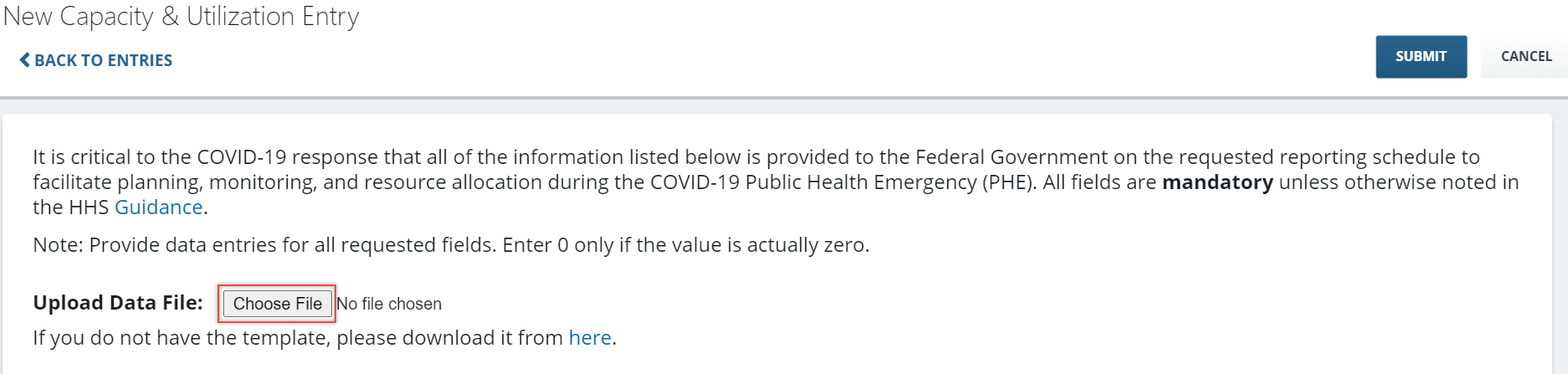
- Navigate to and select the file on your local drive from File Explorer.
- Select Submit.