What Are Active Users?
Users with activated accounts are able to sign in to the TeleTracking IQ® platform.
What Are Inactive Users?
Inactive users cannot sign in to the TeleTracking IQ® platform and cannot reset their passwords by selecting the Forgot Password link. You can change an active user to an inactive status. However, the inactive user's name continues to appear where appropriate in the TeleTracking IQ® platform, such as in cases, referrals, or notes created by that user.
Which Users are Active or Inactive?
Users who are active display a check mark in the Active column on the User Accounts list. Users who are inactive display a blank cell in the Active column on the User Accounts list. By default, the Active column filter is set to display only active user accounts. To see all user accounts, both active and inactive, clear the filter setting in the Active column.
What is the Last Sign In Column?
The Last Sign In column displays the most recent date and time that the user successfully signed in to the TeleTracking IQ® platform.
How to Change the User Account Status
- Select the name of the user on the User Accounts list to open the User Accounts - Edit Account page.
- In the Account Status box in the top right corner, select the user's status to change it to the opposite status. For example, if the user's status is Active, when you select the status, it changes to Inactive. In the same way, if the user is Inactive, when you select the status, it changes to Active.
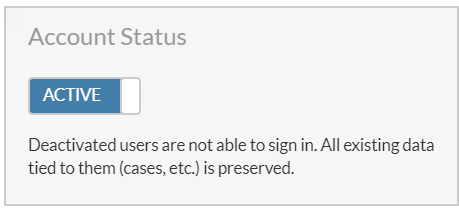
- Select Save Changes.
The inactive user clears from the list of active user accounts. The inactive user appears in the User Accounts list if the filter for the Active column is empty or if the filter is set to Inactive.
Note:
Send a reset password email when you re-activate an inactive user. Refer to Reset Users' Passwords