Add a Team Member
The COVID-19 portal allows a maximum of twenty users per facility.
Once a team member is added, they'll have the ability to submit data entries but only Primary Owners (original recipients of the Portal email) can add/remove members. Follow the instructions below to invite a new team member.
You can only invite users with the same email domain as the one you have connected to the Portal. For instance if your email address ends in @email.com, you can only invite other users who also have an @email.com email address. Public email domains such as @gmail.com or @yahoo.com should not be used.
- Open the Team page and scroll down to Available Invitations.
- Enter the first name, last name, and email of the new user.
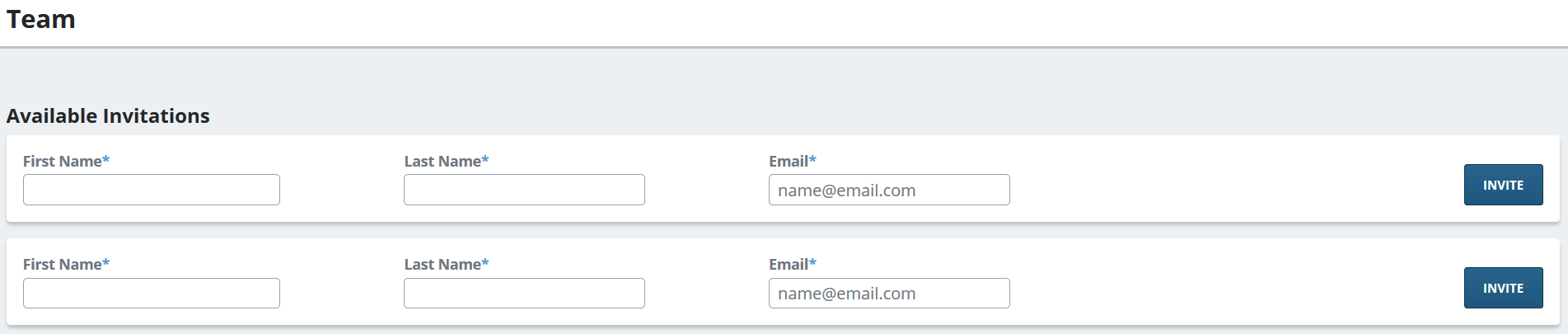
- Select Invite to send the email invitation.
Once the invite is sent, the added team member(s) will receive an email with a link to create an account.
When all twenty invitations have been sent, a "No Invites Available" message will appear at the bottom of the Team page.