Create an Account
To create an account for the COVID-19 portal, you'll have to be invited to join by an existing user from your facility. To learn how to invite team members, click here.
Once you've received an email invitation to join the COVID-19 portal, click the link in the email to create your account.
-
Open the link in your invitation email.
Invites will be sent from "covid19portal@teletracking.com".
-
Select Accept on the Review permissions dialog.
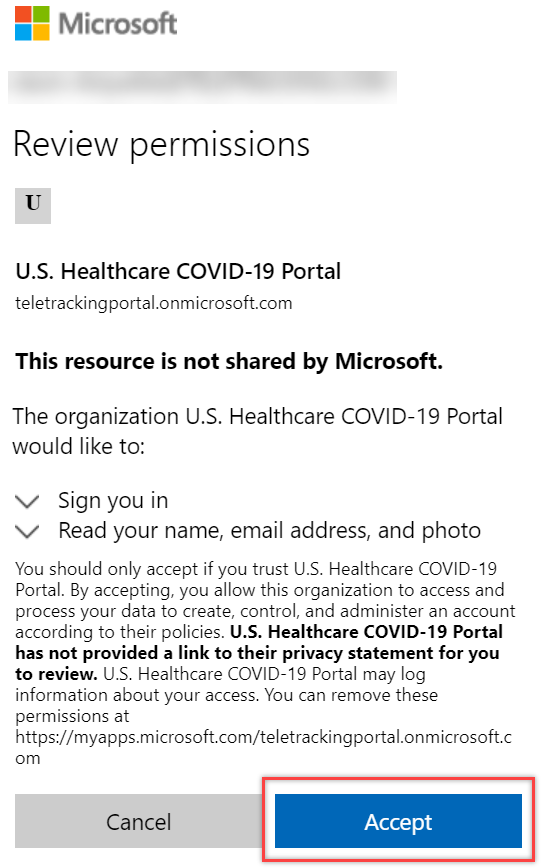
- Click Next on the More information required dialog.
- Follow the steps below to complete Step 1 of the Additional security verification dialog.
Here, you'll be required to enter information to set up phone verification for your account. Phone verification is a security step in addition to your account password; with this, once you enter your password to log in to the portal, you'll be asked to verify the log in based on the preferences set below.
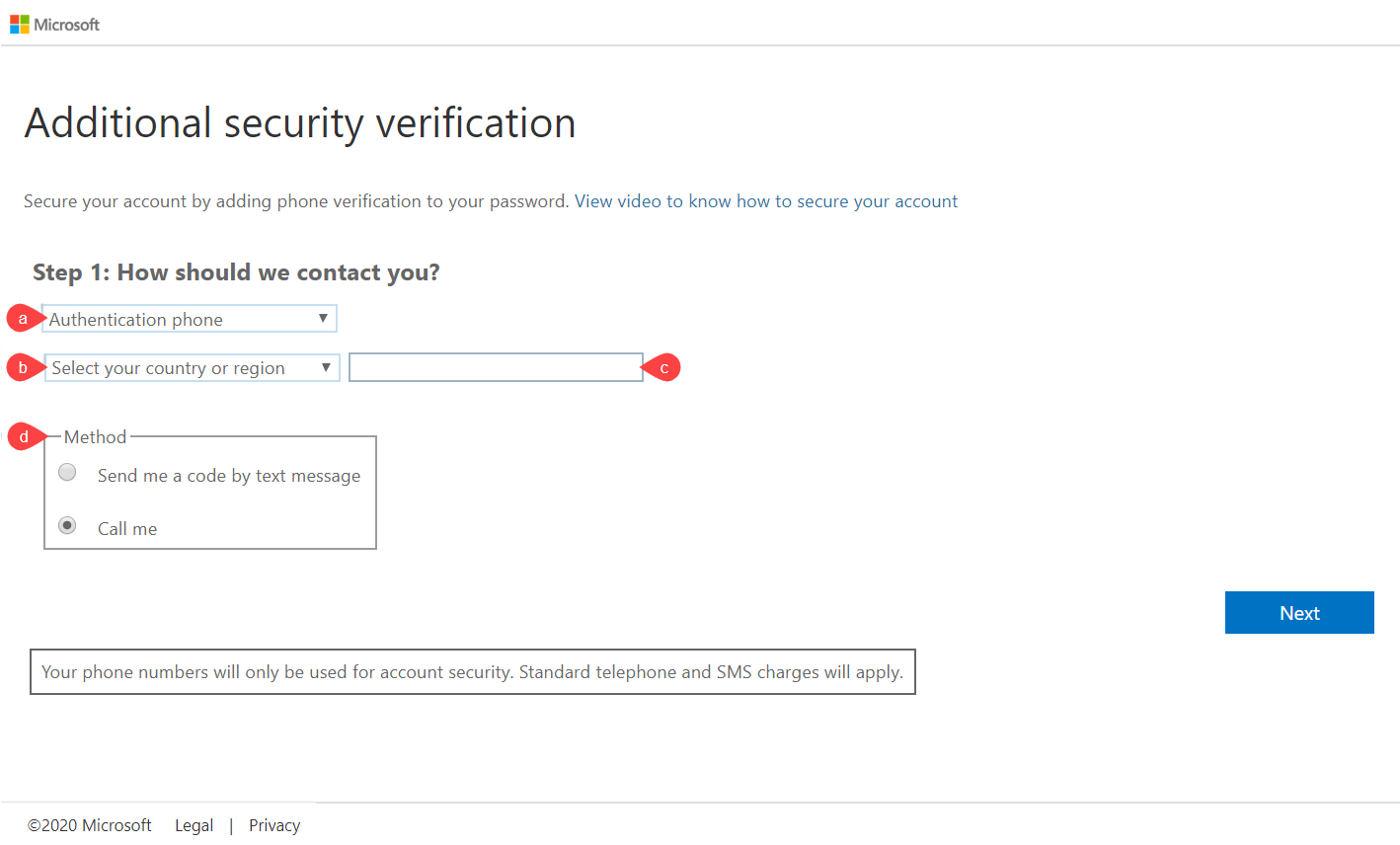
- Open the drop-down and select your preferred method of phone verification.
 Click here for a description of each method.
Click here for a description of each method.- Authentication phone authenticates credentials by sending you a verification code via text message to enter in the sign on page.
- Office phone authenticates credentials by calling the number provided and asking you to press the pound (#) key to enter the portal.
- Mobile app authenticates credentials by asking you to approve a push notification sent through the Microsoft Authenticator app.
If you select Mobile app as your preferred method, you'll receive separate instructions to configure the app and do not need to continue with the steps below.
- Select the country or region associated with your mobile device.
- Enter your office or mobile phone number (office phones will also require an extension number if applicable).
- Choose a contact method (only applicable if Phone authentication is selected - office phones will be contacted by call).
- Open the drop-down and select your preferred method of phone verification.
- Click Next.
- Confirm your preferred method of phone verification with Step 2 of the Additional security verification dialog.
-
Click Done.
You'll be taken to the Portal sign in page.
Once you've successfully created an account, you can start entering data for your facility or add team members to the portal.